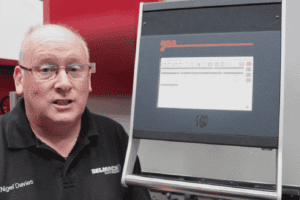Here we demonstrate how to use the new ESA 560 Touch Screen, 19-inch control on a Morgan Rushworth Pressbrake. To start I’d like to do a numerical program. This will be a new program. First, we put the width of the plate to be folded. Second, is the thickness. The tensile strength of the top of the material. We have a tooling library full of thousands of tools but for the moment we will look at the multi-V, choice of V’s. Double tap the icon and then choose the one you want out of the section of V’s available. Choose the top tools, standard 1010. The angle to be folded. Backgauge setting to be folded.
Automatically the R-axis picks it size and the corrections because we’re working external measures, it’s chosen itself there. To save the product now, you can do it numerically or you can do it graphically. It’s as simple as that. Right, now I’d like to show graphical programming. Some prefer the graphics, some prefer the numerical.
To Create a Graphical Programme
Select new graphic. The width of the plate. Material thickness. Type of material. The V dies, multi V, choice of V’s, insert. And choose V number 1 for 2mm. Choice of punches. There’s directories of many punches, many dies. At the moment, we’re choosing this one. Internal, external measures. If we want to be working internally, we put a 1.
Press okay. This brings up the drawing package. Enter the backgauge length. First required and then the first angle. Then next backgauge length and then the angle. You can use the arrows to point roughly in the direction and then add your next measurement. Next angle. Down. Next measurement. Next angle and so on until you have designed your product.
How to Calculate your Product
What we’d like to do now is calculate the product. The computer has worked out how to fold it, without anything crashing on the tooling. However, it is always important to optimise and simulate this. So first, we press ‘Continue’. It will show the first bend. Press again, shows the second bend and same on and on. Once you’re happy with that, press it one more time. Confirm it. The product is now ready to be folded. To make any corrections and to save, same as before. You can save as graphical or numerical. Name your template and press Okay, now the machine is ready to run.
Corrections
Once you’ve done your first fold, you can then go into corrections. Obviously, the developed lengths are for cutting your blank size. For a 3 degree correction, plus or minus is required. You enter it in the third column. Minus 3. Tap Enter. If they’re not 90 degree, you can put the same correction through this route of corrections. Per bend, per section, per piece. But it’s just as simple to put it into the manual numerical page, Fully automatic or graphic. When you are ready just press ‘Run’.
Once you’ve done the program, you can go back in and out of the things to it to smooth the job up and to make it safer. ‘Retract’ for start off if the job’s going to crash. If you’d like to be able to do a retract. We’ve adjusted it by 50mm and it will automatically adjust that bend to move out instead of moving closer to the next bend. Top dead centre. This can be programmed to suit the job depending on what you require. 53. Can be 10mm or whatever suits the gap that is required. The force, this is the tonnage. This can be adjusted above but it’s automatically calculated like the crowning. The crowning will automatically adjust itself if you’ve had this feature added to the machine. It will always work it out automatically. If you need a little bit more crowning, you just increase the figure. Simple as that.
CST, this is to make any job coming forward after a fold, you can tell it to wait there, you can tell it to wait there for 99 seconds and then you press the pedal, it will automatically come in or you can program a 5-second delay. So 99, you’re in control of the foot pedal or you can put a 3-second delay. In comes the backgauge.
Pinch, this is to plus or minus the pinch point. If you find the job slips as the backgauge moves, you can calculate plus or minus in here until it pinches it nicely, and then move on. Mute can be programmed. Standard is 20mm. You can program plus or minus here and the mute can be 60 or 70mm. Safety is there because the machine, once you mute, is running at 6.0 6mm per minute. Bend time, this is for the amount of time left at the bottom of the fold when the tonnage is finally created and it takes all the stresses out of the steels. Some take longer than others. Stainless, slightly bit longer. Plasticol is a good material there that needs a lot of time on the stress but mild steel could be done a lot quicker. Match, this is the speed out of the bend when folding 3 meter plates. Two people are required but to take the backbreaking work out of it, you would basically program slow speed to stop whipping and to allow the operator to follow the sheet. You can program again, a slow speed for coming into the bend. So, in, out, slowly and you can program in the pinch point a size how far you want to be out of the fold so it allows for the metal to be put down safely by the pressbrake rather than the operator. Repeat is to repeat the bend and RI is to tell you the inside radius of the job once it’s folded. Press support basically, you have three positions on your backgauge probes. By pressing the press support, you can change it by 30mm and then another 30mm depending on which part of the probe you’d like to work from and it’s automatically datums the backgauge to that position. You will see Done In connections on the screen. Calendaring this is basically when you want to form a radius to an angle while using several folds. Dutch bending, this is when you fold to 35 degrees and then you flatten. There’s a program for that there. And obviously, if you’ve already drawn a program, you can go back into the draft piece and maybe recalculate the way you want to fold it or press calculate. Along the side here, we have a menu bar. We have saving program updates, you can insert a step, copy a step, delete a section. General data. We have access in parameters, configuration and diagnostics which is used by the engineers for making sure they’re working properly.
Saving to a Memory Stick
Every one of our machine comes with a memory stick where the original parameters are saved. This is stored the electrical panel. if you want to add any more tools or programmes to the machine, you can choose the tool, save it to memory stick. We recommend saving your adjusted programmes to a memory stick to ensure that they are safely backed up.
Published 21st October 2016